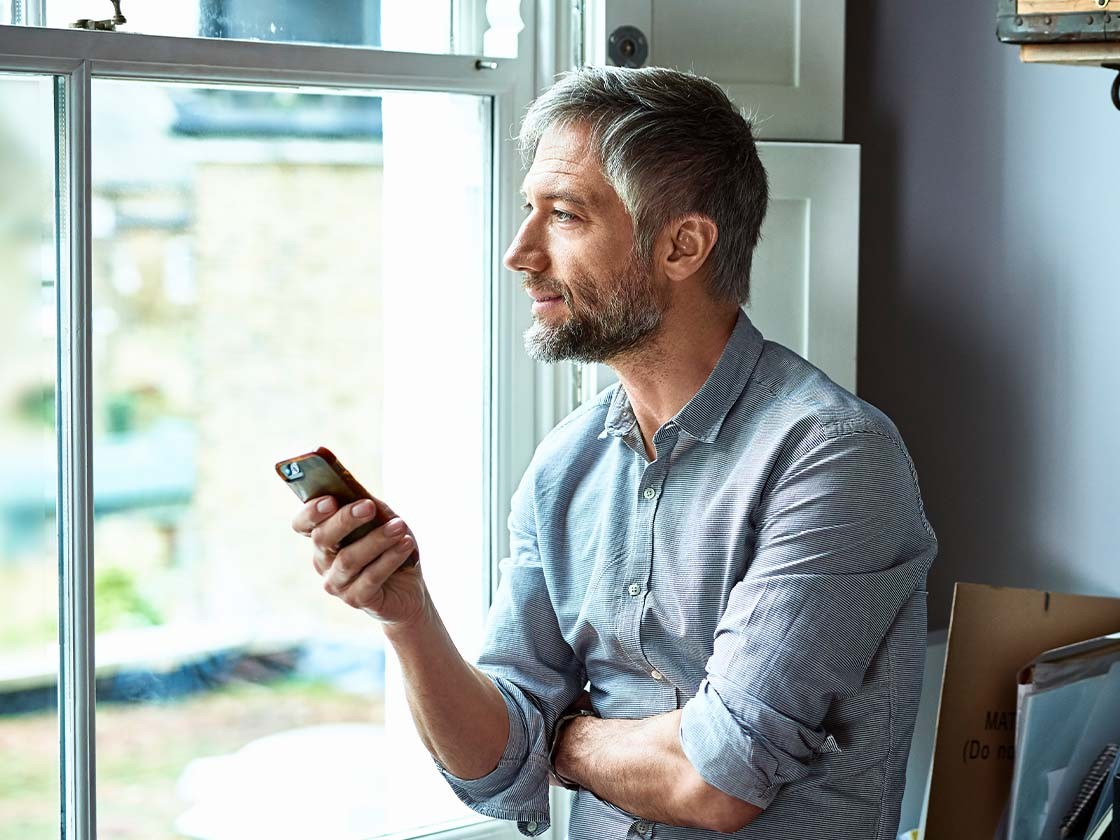Business Digital Banking User Guide
The Business Digital Banking experience at Amegy Bank has been designed for today, inclusding the same experience and functionality no matter the device or access method you choose to use. Check out our User Guide that provides detailed instructions on navigating and working with our Digital Banking experience.